
How to Fix TikTok If It Won’t Open
If you're having trouble getting TikTok to open, you're not alone. In this blog post, we'll walk you through some potential reasons why the app might not be opening on your device and how to fix the problem. We'll also provide some prevention tips to keep TikTok running smoothly in the future.
Why TikTok Might Not Be Opening
Potential Reasons Why TikTok Isn't Opening
There are a few potential reasons why TikTok might not be opening on your device. One possibility is that there is a problem with the app itself. Another possibility is that there is an issue with your device's operating system. Here are some potential reasons why TikTok might not be opening:
-
The app hasn't been updated to the latest version: If you're using an older version of the TikTok app, it might not be compatible with your device's operating system. Make sure you're using the latest version of TikTok by checking for updates in the App Store or Google Play Store.
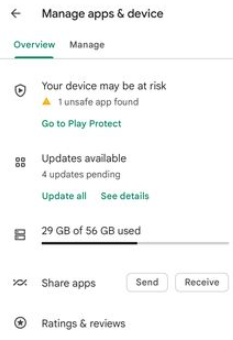
-
There's a problem with your device's network connection: If you're not connected to Wi-Fi or if your cellular data isn't working, TikTok won't be able to load. Make sure you have a strong internet connection before trying to use TikTok.
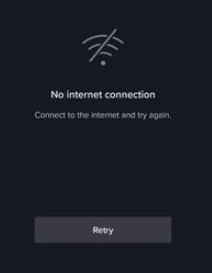
-
Your device doesn't meet the minimum requirements: In order to run TikTok, your device needs to meet certain minimum requirements. Check to make sure that your device meets the minimum requirements for running TikTok before trying to use the app.

How to Fix TikTok If It Won't Open.
Restarting the App
If you're having trouble opening TikTok, one of the first things you should try is restarting the app. To do this, simply close the app and then reopen it. If that doesn't work, try force-closing the app and then opening it again.

Checking for App and System Updates
Another potential reason why TikTok might not be opening is that there's a problem with the app or your phone's system software. To check for updates, open the App Store (on iOS devices) or Google Play Store (on Android devices) and see if there are any available updates for TikTok. If there are, install them and see if that fixes the problem.
Clearing the Cache and Data
If restarting the app and checking for updates doesn't help, another thing you can try is clearing TikTok's cache and data.
This will reset some of TikTok's settings but won't delete your account or any of your videos. To clear TikTok's cache and data on an iOS device, go to Settings > General > iPhone Storage > TikTok and tap "Clear Cache" followed by "Clear Data."
On an Android device, go to Settings > Apps & notifications > See all apps > TikTok and tap "Storage" followed by "Clear Cache" and "Clear Data."
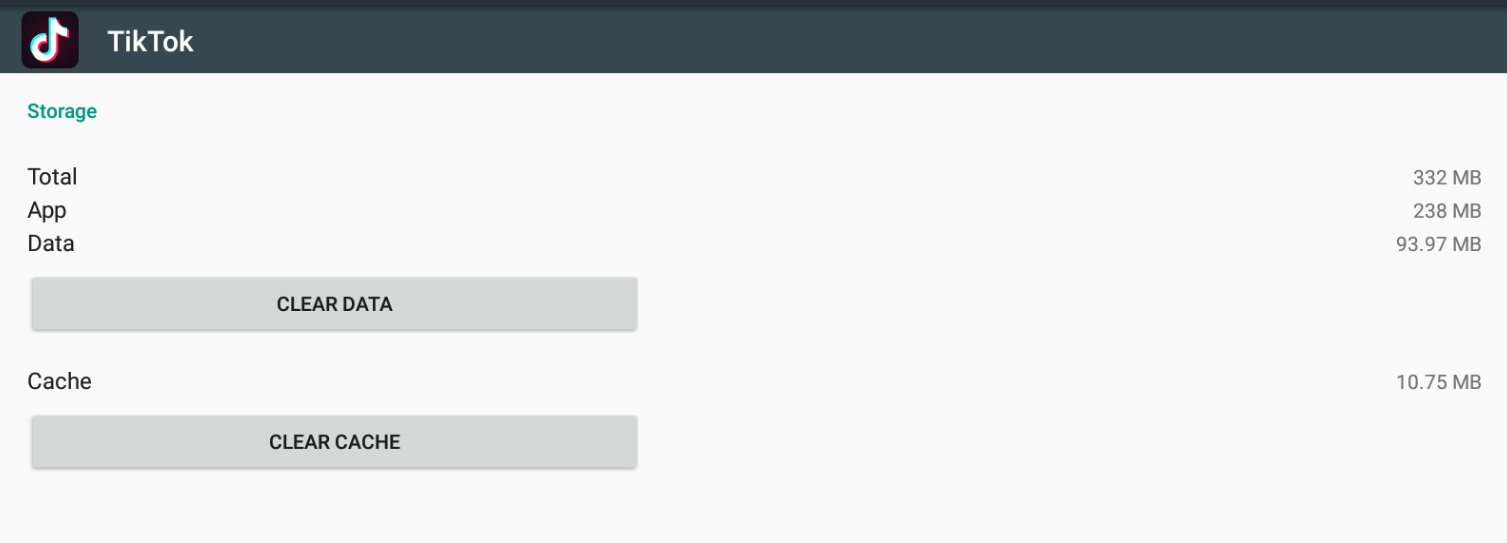
Uninstalling and Reinstalling the App
If none of the above solutions work, you can try uninstalling and reinstalling the TikTok app. This will delete all of your videos, so make sure to back them up before doing this! To uninstall TikTok on an iOS device, go to Settings > General > iPhone Storage > TikTok and tap "Delete App." On an Android device, go to Settings > Apps & notifications > See all apps > TikTok and tap "Uninstall." Once you've uninstalled the app, head back to either the App Store or Google Play Store and install Tik Tok again.
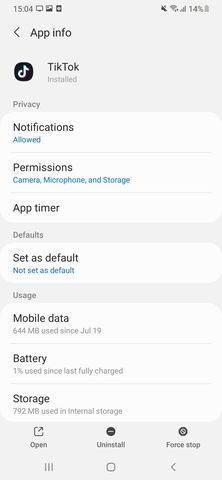
Prevention Tips to Keep TikTok Running Smoothly.
Avoid Using Unofficial App Stores
If you want to keep your TikTok app running smoothly, it's important to avoid using unofficial app stores. Unofficial app stores often host pirated versions of apps, which can be full of malware. Not only can this harm your phone or tablet, but it can also lead to your TikTok account being hacked. So, make sure you only download the TikTok app from official sources, such as the Google Play Store or the Apple App Store. At the same time, you can review our packages related to buy tiktok followers.
Make Sure Background Data Usage Is Enabled
Another way to prevent TikTok from not opening is to make sure background data usage is enabled for the app. This will allow TikTok to continue running in the background even when you're not using it, so it can more quickly resume when you open it again. To enable background data usage on Android, go to Settings > Apps > TikTok and toggle on the "Allow Background Data" option. On iOS, go to Settings > TikTok and toggle on the "Background App Refresh" option.
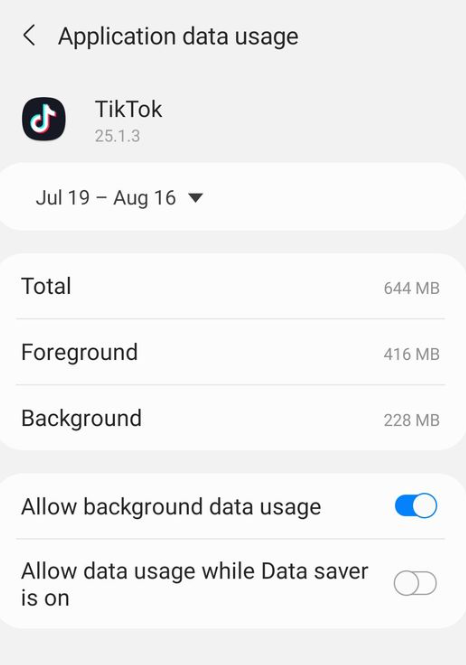
Keep Your TikTok App Up-To-Date
Finally, one of the best ways to prevent any issues with TikTok is to make sure you have the latest version of the app installed on your device. New versions of apps often include bug fixes and performance improvements, so it's always a good idea to update to the latest version as soon as possible.
To update TikTok on Android, open up the Google Play Store and tap on the "Update" button next to TikTok in your list of installed apps. On iOS, open up the App Store and tap on "Updates" at the bottom of the screen; then, find TikTok in the list of available updates and tap on "Update."
Conclusion
If you're having trouble getting TikTok to open, there are a few potential reasons why and some easy ways to fix the problem. Restarting the app, checking for updates, clearing the cache and data, and uninstalling and reinstalling the app can all help get TikTok up and running again.
To prevent future issues, avoid using unofficial app stores, make sure background data usage is enabled, and keep your TikTok app up-to-date.
If you're still having trouble after trying all of these methods, you may want to reach out to TikTok's support team for more help. They should be able to help you troubleshoot the issue and get TikTok working again.
Another potential reason why TikTok may not be working is because of your device. If you're using an older model of iPhone or Android, it may not be compatible with the app. TikTok requires iOS 11.0 or later for iPhones and Android 5.0 or later for Android devices. Updating your device's software may help fix the problem.


