
How to Fix It When Spotify Cant Play the Current Song
If you're a Spotify user, you know the frustration of trying to play a song only to have the app give you an error message. Luckily, there are some things you can do to try and fix the problem. In this blog post, we'll go over some of the most common solutions for when Spotify can't play the current song.
Restarting Your Device.
Closing the App and Reopening It
If Spotify is having trouble playing the current song, one of the first things you can try is to close the app and reopen it. To do this on an iPhone, double-click the Home button to view all of your open apps. Then, find Spotify in the list of apps and swipe up on it to force it to close. Once Spotify has closed, tap the app icon to reopen it.
On an Android device, open up the Settings app and tap "Apps." Find Spotify in the list of installed apps and tap on it. Tap "Force Stop" to close the app, then tap "Open" to launch it again.
Rebooting Your Device
If closing and reopening the app doesn't fix the problem, try rebooting your device. For iPhones and iPads, hold down the Sleep/Wake button at the top of your device until you see "Slide to Power Off." Swipe across the screen to turn off your device, then press and hold the Sleep/Wake button again to turn it back on.
For Android devices, press and hold down the power button until you see a prompt to reboot your device. Tap "Restart" to reboot your phone or tablet.

Checking Your Device's Storage
One potential reason why Spotify might not be able to play a song is that there's not enough storage space on your device. On an iPhone or iPad, go to Settings > General > About to check how much storage space is available. If you're low on storage space, you may need to delete some files or apps from your device in order to free up space for Spotify.
On Android devices, open up Settings > Storage to see how much storage space is available and what's taking up space on your device. If you're running low on storage space, you may need to delete some files or apps in order to clear up space for Spotify.
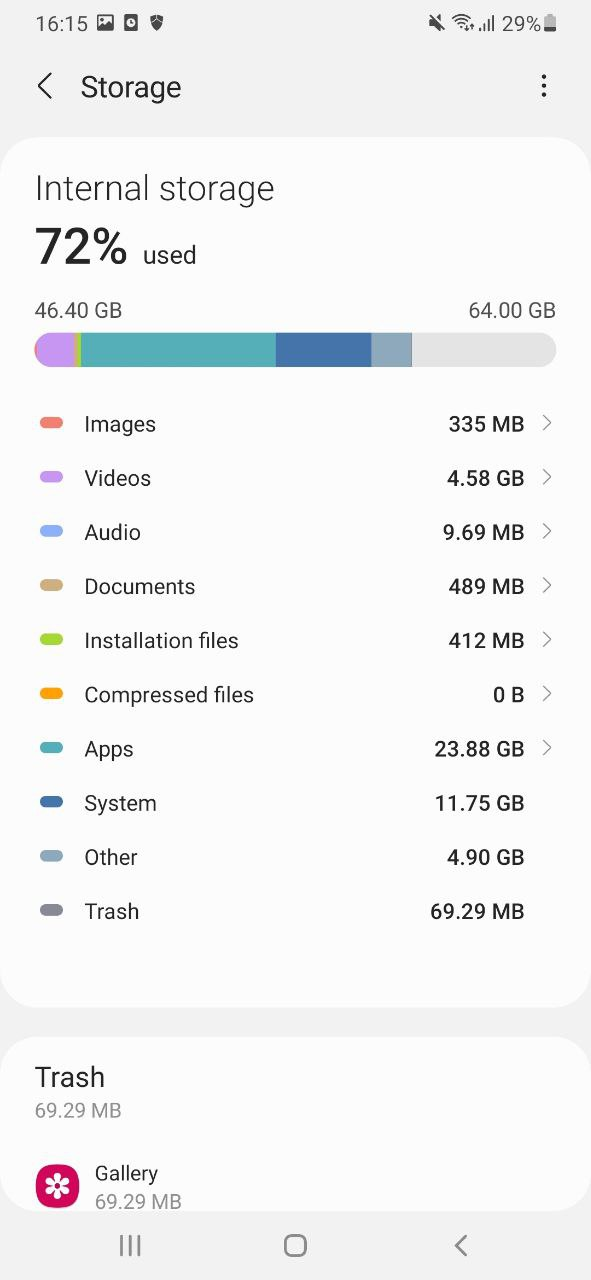
Is your Spotify playlist not being listened to enough? Take advantage of our solutions by contacting us!
Checking Your Internet Connection.
Checking WiFi Connection
If you're connected to Spotify through WiFi, the first thing you should do is check your router to make sure it's on and functioning properly. If everything looks good with your router, try restarting your device and opening Spotify again. If that doesn't work, the next step is to try connecting to another WiFi network and see if Spotify works on that network.
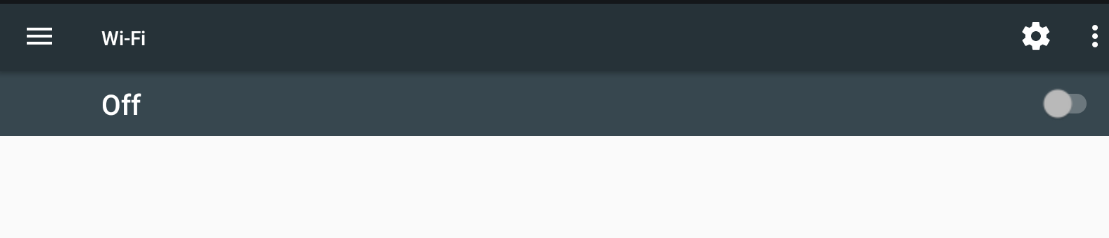
Checking Cellular Connection
If you're trying to use Spotify through a cellular connection, the first thing you should do is check to make sure you have a strong signal. If your signal is weak, move to an area with better reception and try again. If you still can't get Spotify to work, the next step is to contact your cell service provider and make sure there aren't any outages in your area.
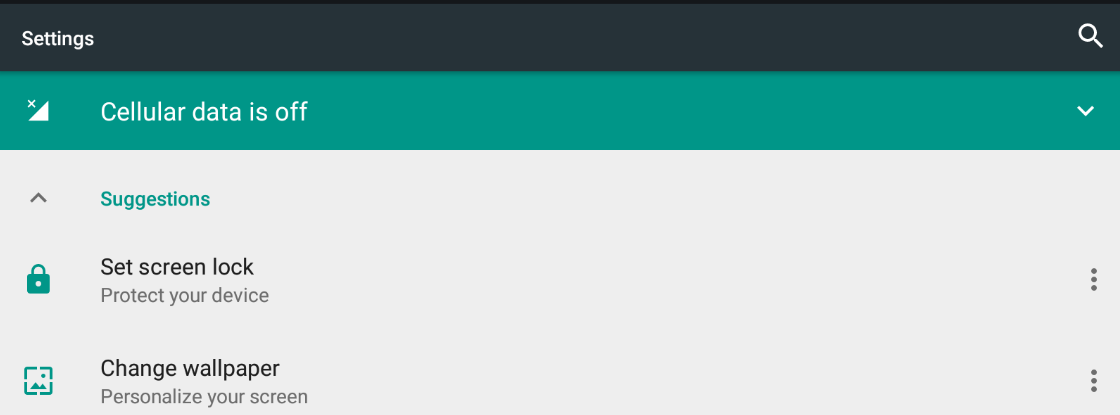
Updating the App.
Checking for App Updates
If you're having trouble playing music on Spotify, one of the first things you should do is make sure that you have the latest version of the app installed on your device. To do this on an iPhone, open the App Store and tap "Updates." If there's an update available for Spotify, tap "Update."
If you're using an Android device, open the Google Play Store and tap "Menu." Then, select "My apps & games" and find Spotify in the list. If there's an update available, tap "Update."
Updating Spotify
If you're still having trouble playing music after updating the app, it may be necessary to update Spotify itself. To do this, open the app and click on "Spotify" in the top-left corner of the screen. Then, select "Check for updates" from the drop-down menu. If there's an update available, it will begin downloading automatically.
Checking for Software Updates.
Checking for iOS Updates
If you're using Spotify on an iPhone, you'll need to make sure that your software is up to date. To do this, go to Settings > General > Software Update. If there's an update available, tap Download and Install.
Checking for Android Updates
If you're using Spotify on an Android device, you can check for updates in the Google Play Store app. To do this, open the Play Store app and tap the menu icon in the top left corner of the screen. Then, tap My apps & games > Update all.
Uninstalling and Reinstalling the App.
Uninstalling the App
If you're still having trouble after trying all of the above steps, you can try uninstalling and reinstalling the Spotify app. To do this on an iPhone, go to Settings > General > Storage & iCloud Usage > Manage Storage. Find Spotify in the list of apps and tap it. Tap "Delete App," then confirm by tapping "Delete." To reinstall, simply open the App Store and search for "Spotify." Tap "Get" next to the app's listing, then follow the prompts to install it.
On an Android device, open Settings > Apps & notifications > See all apps. Find Spotify in the list and tap it. Tap "Uninstall," then confirm by tapping "OK." To reinstall, open the Google Play Store and search for "Spotify." Tap "Install," then follow the prompts to install it.
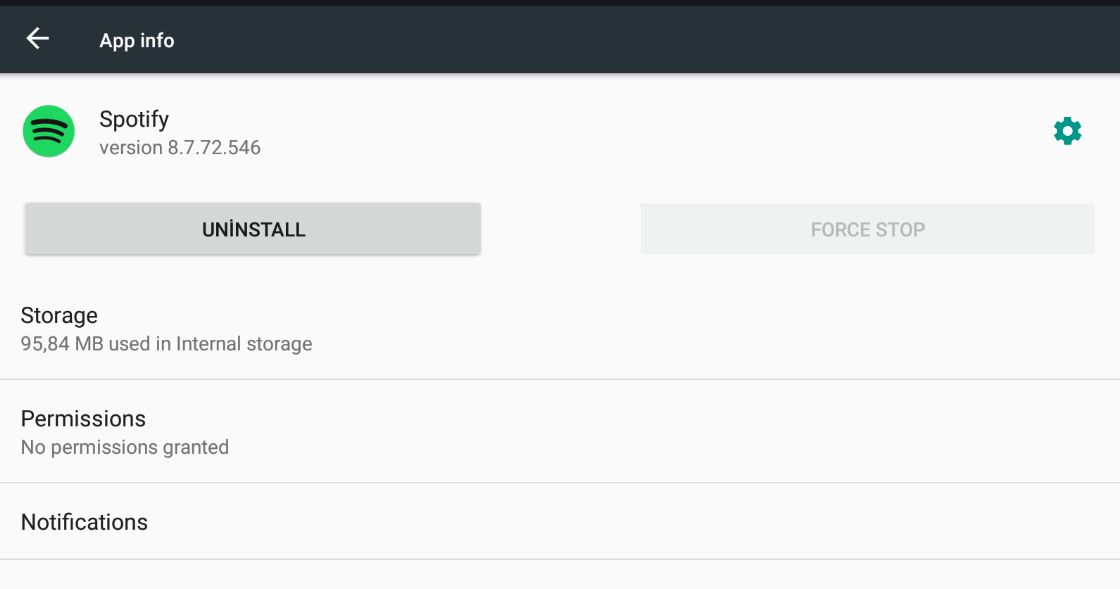
Contacting Spotify Support.
Searching the Spotify Community
If you're having trouble with a particular song or album on Spotify, one of the first places to check for answers is the Spotify Community. The Community is full of helpful users who may have already encountered and solved your problem.
To search the Community:
-
Go to community.spotify.com in your web browser.
-
Enter a keyword or phrase into the search bar at the top of the page, then press enter/return on your keyboard.
-
Browse through the results to see if anyone has posted about your issue.
If you can't find an answer in the Community, you can try contacting Spotify support directly.
There are a few different ways to contact Spotify support, depending on what device you're using and what type of problem you're having.
For general questions about Spotify:
- Go to support.spotify.com and click 'contact us.'
- Enter your question into the search bar, then browse through the results to see if there's an article that can help you solve your problem. If not, click 'contact us' at the bottom of the page and fill out the form with as much detail as possible about your issue. Someone from Spotify will get back to you as soon as they can.
For billing questions:
- Log in to your account at www.spotify .com/account/.
- Click 'Contact Us' at the bottom of the screen, then fill out and submit the form with as much detail as possible about your issue. Someone from our billing team will get back to you within 3-5 business days.
If you want more people to listen to your Spotify song, you can take a look at our buy Spotify Track Plays Packages.
Conclusion
If you're having trouble getting Spotify to play the current song, there are a few things you can try. Restarting your device, checking your internet connection, and updating the app are all good places to start. If those don't work, you can try uninstalling and reinstalling the app. And if you're still having trouble, contacting Spotify support is always an option.


